Creating scheduled flag changes
Read time: 2 minutes
Last edited: Nov 12, 2024
Overview
This topic explains how to create scheduled flag changes to take effect at a date in the future.
Create scheduled flag changes
To schedule a set of flag changes:
- Navigate to the Flags list and select the flag for which you want to schedule targeting changes. The flag's Targeting tab appears.
- Make the changes you want to the flag’s targeting.
- Click the dropdown icon in the Review and save button and select Schedule changes:
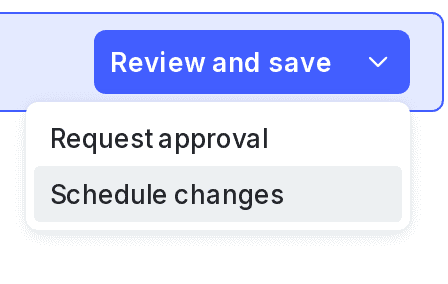
- In the "Schedule" section, select a date, time, and timezone for when you want the changes to execute, or click on the calendar icon to expand a calendar view:
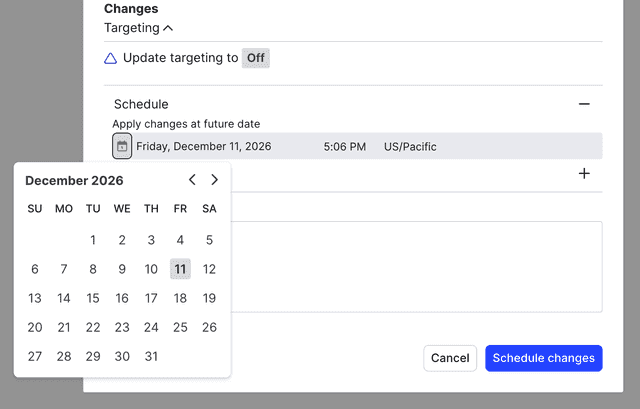
- Click Apply.
- Review and confirm the changes displayed in the dialog.
- If your environment requires approvals for flag changes, enter a description and choose one or more reviewers.
- (Optional) Enter a comment.
- Click Schedule changes.
Your changes have now been scheduled.
You can schedule multiple changes for different dates and times for a single flag. For example, you can implement a progressive rollout strategy by scheduling multiple sequential changes to targeting rules.
Here is an image of a flag with multiple changes scheduled:
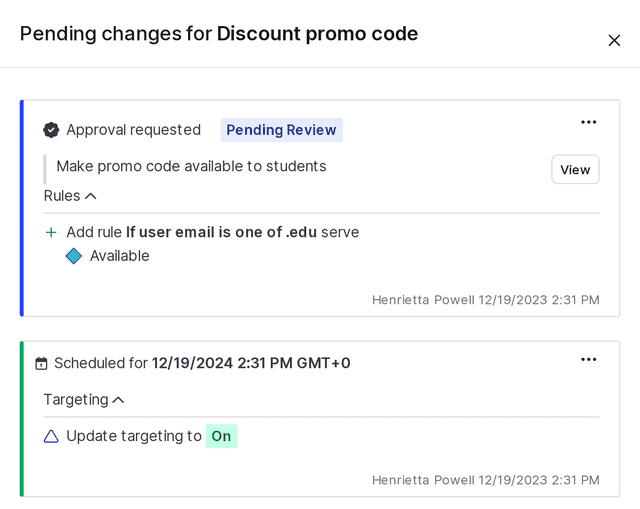
If you use scheduled flag changes to schedule context removal dates, but an approver approves the request after the scheduled date and time of the context removal, LaunchDarkly prevents you from applying the change. To learn more about scheduling, read Schedule context removal from segments.
You can also use the REST API: Create scheduled changes workflow.
Create scheduled flag changes that require approvals
Enterprise customers can require approvals for scheduled flag changes. If approvals are required, the change is marked "Pending Review" in the "Pending changes" panel.
If there are conflicts between changed flags and requested changes, approved and applied changes take precedence over pending or requested changes. To learn more, read Manage conflicts with scheduled changes.