Segment
Read time: 3 minutes
Last edited: Dec 02, 2024
Overview
This topic explains how to configure your existing Segment account to send events to LaunchDarkly metrics.
Sending Segment events to LaunchDarkly lets you use Segment events as LaunchDarkly metric events.
Segment can only send events to custom conversion binary, custom conversion count, and custom numeric metrics. You cannot use Segment events with clicked or tapped or page viewed metrics.
After you connect LaunchDarkly and Segment, you will use the existing Segment Event Name as the LaunchDarkly metric event key when you create a custom metric.
Here is an image of a LaunchDarkly custom conversion binary metric with the event key called out:
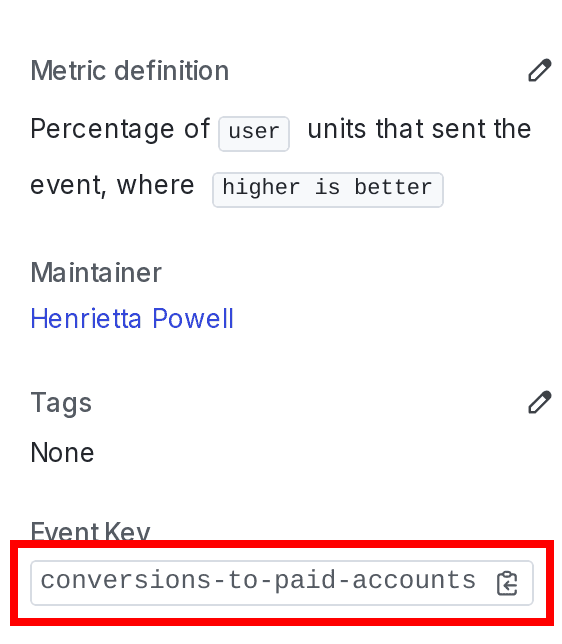
Events are specific to one LaunchDarkly environment. To learn more, read Event keys.
Set up the Segment integration
To set up the integration, you must have access to your Segment and LaunchDarkly accounts. You will need them both to connect them to each other.
Copy your LaunchDarkly client-side ID
Copy your LaunchDarkly client-side ID by following the instructions at Copy SDK credentials for an environment.
You will use this client-side ID in the next section.
Connect Segment to LaunchDarkly
To connect Segment to LaunchDarkly:
- Navigate to the Segment app's Destinations page.
- Click Add Destination.
- Find LaunchDarkly (Actions) in the Destination Catalog.

- Click Configure LaunchDarkly (Actions).
- Choose which Segment Source should send data to the LaunchDarkly destination.
- Click Next.
- Fill in the Destination name field with the name of your choice.
- Click Save.
- Paste the client-side ID from the previous procedure into the LaunchDarkly client-side ID field.
- Click Save Changes.
- Click the Enable Destination radio button.
- Click Save Changes.
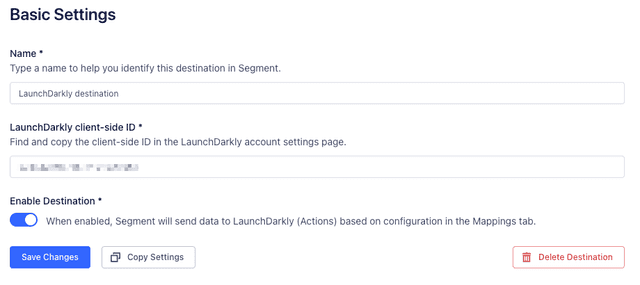
- Navigate to the Mappings tab.
- Click New Mapping.
- Click Track Event.
- The Edit: Track Event page guides you through the process of mapping Segment Track events to LaunchDarkly metric events. The default settings should be acceptable for most customers.
To use Segments events in LaunchDarkly metrics, the Segment Event Name must be identical to the LaunchDarkly metric event key. To learn how to set the event key when creating a LaunchDarkly metric, read Creating and managing metrics.
- Click Save.
- On the Mappings tab, click the radio buttons associated with the Track Event mapping to begin sending events to LaunchDarkly.
To learn more about track events, read Segment's documentation.
After you map Segment events to LaunchDarkly metric events, events from the source you choose appear as custom metric events in LaunchDarkly.
Correlate Segment users with LaunchDarkly contexts
LaunchDarkly correlates Segment metric events with LaunchDarkly context keys using the Segment user ID, if it is present. The Segment user ID must match a LaunchDarkly context key. If the Segment event does not contain a Segment user ID, then LaunchDarkly uses the Segment anonymous ID.
If you are using Segment events in a LaunchDarkly experiment:
- the LaunchDarkly metric must be attached to a flag and the experiment must be recording, and
- the context must be included in the experiment for the event to be included in the experiment results.