Managing integrations
Read time: 3 minutes
Last edited: Oct 11, 2024
Overview
This topic explains how to manage push-based LaunchDarkly integrations. In a push-based integration, LaunchDarkly delivers events to the third-party integration through an integration service and logs whether the integration's configuration successfully received the event.
LaunchDarkly provides several tools to help set up and maintain push-based integrations, including status tables, error logs, and connection validation tests.
These tools are available for the following integrations:
- AppDynamics
- Datadog events
- Dynatrace events
- Elastic (ELK) Stack
- Honeycomb events
- New Relic One events
- Microsoft Teams
- Splunk
Check configuration statuses
LaunchDarkly provides a status table on the Integrations page for each push-based integration's configuration. The status table provides information about event successes and failures.
To view the status table, click the expand arrow next to the Add integration button for the integration you want to view:

The status table contains the following information:
- Success events: The total number of events LaunchDarkly successfully delivered since you created the integration configuration.
- Most recent success: How long ago LaunchDarkly delivered the last successful event.
- Errors: The total number of errors LaunchDarkly received from integration events since you created the integration configuration.
- Most recent error: How long ago LaunchDarkly received the most recent error. Click the link in this column to view the configuration's error log.
The error log
The error log shows a list of the most recent errors a given integration configuration has received.
To read an error log, click the link in the "Most recent error" column of a configuration's status table:

Error log entries contain the following information:
- Status code: The HTTP status code returned by the integration service.
- Response body: The HTTP response body returned by the integration service.
- Event timestamp: The timestamp when the error occurred. Your web browser determines the timezone.
Here is an image of the error log:
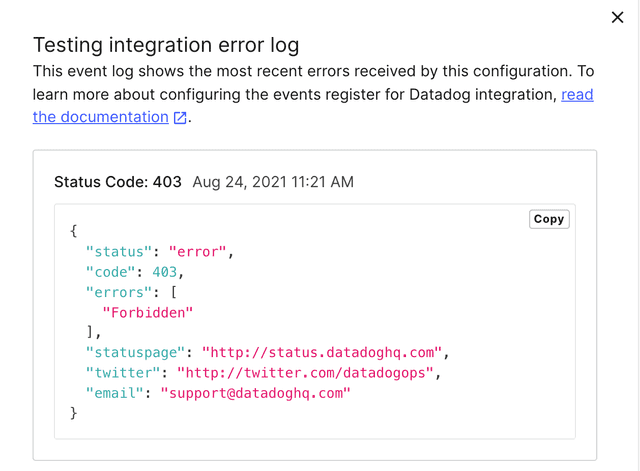
Validate connections
After configuring an integration, you can test the connection to LaunchDarkly from the Integrations page.
To test a connection:
- Navigate to the Integrations page.
- Find the integration you want to validate from the "Integrations" list.
- Click the expand arrow next to the Add integration button. The list of configurations for that integration appears.
- Next to the configuration you want to test, click either:
- the pencil icon, or
- the three-dot overview menu and select "Edit integration configuration." The "Edit configuration" panel appears.

- Click Validate Connection.
- If your connection is valid and LaunchDarkly delivered the test event successfully, then a success message appears.
- If your connection is not valid and LaunchDarkly could not deliver the test event successfully, then an error message appears with an HTTP status code.