Configuring environments to use a custom approvals integration
Read time: 2 minutes
Last edited: Oct 30, 2024
Overview
This topic describes how to configure LaunchDarkly environments to use a custom approvals integration configuration. This is the final step required in configuring a custom approvals integration.
Configure a LaunchDarkly environment to use the custom approvals integration configuration
By default, LaunchDarkly's approvals request feature only creates approval requests in LaunchDarkly. You can change this behavior so that LaunchDarkly creates change requests in your approvals application.
Before you complete this configuration, you must create your own approval application and add a custom approvals integration configuration.
Then, to create change requests in your approvals application, you must update your chosen LaunchDarkly environment's approval settings to reference your custom approvals integration configuration.
Here's how:
- Click the project dropdown. The project menu appears:
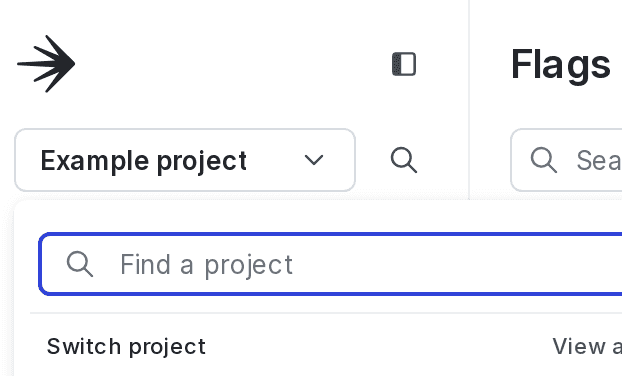
- Select Project settings.
- Select Environments. The Environments list appears.
- Click the overflow menu on the environment you wish to configure.
- Select Approval settings. The "Approval settings for environment" panel appears.
- Change the Approval system from "LaunchDarkly" to your custom approvals integration configuration.
- (Optional) Select the Require approvals for this environment checkbox to require approval for flag targeting changes in this environment. If you select this, then you must also choose:
- Whether to require approval for all flags, or only for flags matching the provided tags. While tags are global across environments, this setting applies only to flags in the current environment.
- Whether to allow scheduled changes for a flag to be deleted without approval in this environment.
- Choose whether to Automatically apply flag changes in LaunchDarkly when associated external change requests are approved.
- Click Save settings.
After you have configured your chosen LaunchDarkly environments to use the custom approvals integration, members of your organization in LaunchDarkly can request approval for flag changes within LaunchDarkly. Requests will then be sent to your approvals application whenever the state of the approval request changes in LaunchDarkly.