Managing flag triggers
Read time: 2 minutes
Last edited: Oct 16, 2024
Overview
This topic explains how to disable, reset, and delete flag triggers.
Manage existing flag triggers
You can modify existing triggers from the flag's Settings tab. After you create a trigger, you can disable, reset, or delete it.
To modify an existing trigger:
- Navigate to the feature flag for which you wish to edit a trigger.
- Click on the three-dot overflow menu for the environment you want to edit a trigger in.
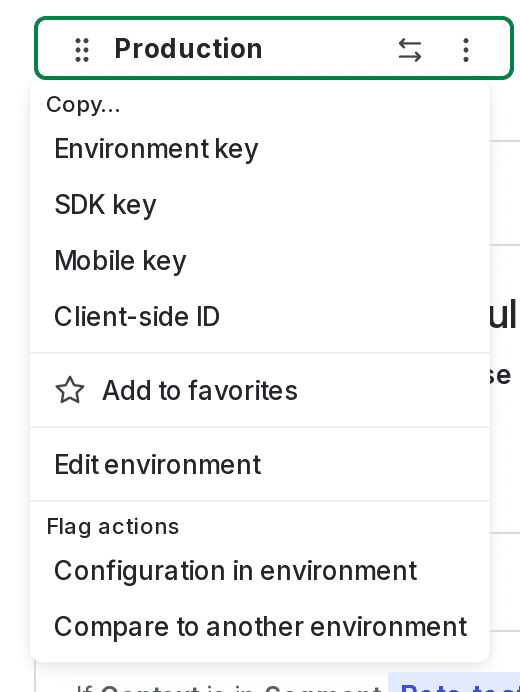
- Select Configuration in environment. The "Environment configuration" screen appears.
- Find the trigger you wish to modify and click the overflow menu. The trigger options appear:
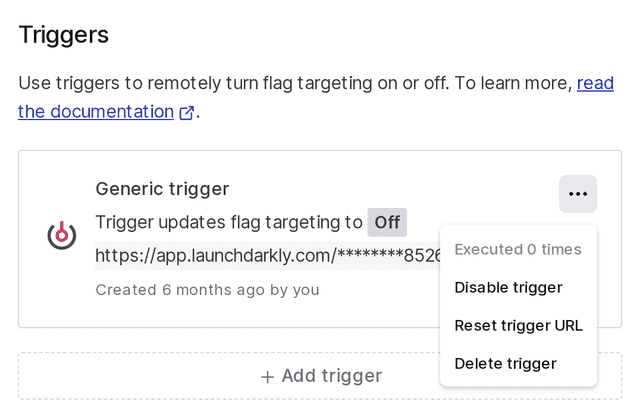
- Choose the option you wish from the options menu:
- Disable trigger: If you choose this option, the trigger configuration is saved but the trigger stops working. To re-enable the trigger, open the overflow menu and choose "Enable trigger."
- Reset trigger URL: If you choose this option, LaunchDarkly generates a new URL for this trigger. Use this option if you lose a URL for an existing trigger. You must update any clients using this URL to use the new URL. Type the trigger's type and click Reset to confirm.
- Delete trigger: If you choose this option, the trigger and its URL are deleted permanently. Type the trigger's type and click Delete to confirm.
You can also use the REST API: Update flag trigger, Delete flag trigger