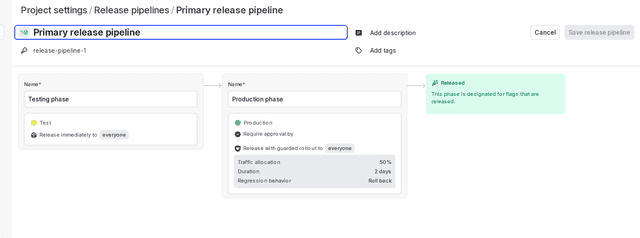Creating release pipelines
Read time: 3 minutes
Last edited: Nov 19, 2024
Overview
This topic explains how to create and configure release pipelines to use in automated releases.
After you create a release pipeline, you can create a release strategy by configuring automation unique to each phase in the pipeline. Then, you can add flags to your pipeline. To learn how, read Adding and removing flags from release pipelines.
Create release pipelines
You can only create and delete release pipelines if you're a LaunchDarkly Owner or Admin, or have a custom role that allows the createReleasePipeline and deleteReleasePipeline actions. To learn more, read About member roles and Release pipeline actions.
You can create up to ten phases in a release pipeline.
To create a release pipeline:
- Navigate to Release assistant.
- If you have one or more release pipelines set up for your project, the default release pipeline and its releases appear. Click the release pipeline name, and select Manage release pipelines.
- Click Create release pipeline.
- (Optional) Click into the title field to update the name.
- (Optional) Click into the key field to update the automatically-generated key.
- (Optional) Click Add description to add a description for this release pipeline.
- (Optional) Click Add tags to choose from available tags.
The release pipeline automatically includes two phases: Testing and Production. You can add additional phases as needed, and configure release strategies for each phase.
If this is the first release pipeline in your project, it will be used as the default for all new flags created in this project.
After you create a release pipeline, you can edit any of its information, except for the release pipeline key, until you add flag s to it. After you add flags to a release pipeline, you can only edit the pipeline name, description, tags, and phase names. This ensures that all flags are going through the same standardized release process.
You can also use the REST API: Create a release pipeline
Configure release strategies
Each phase in a pipeline can include multiple release strategies.
You can specify details on automation, approvals, and guarded rollouts for each phase:
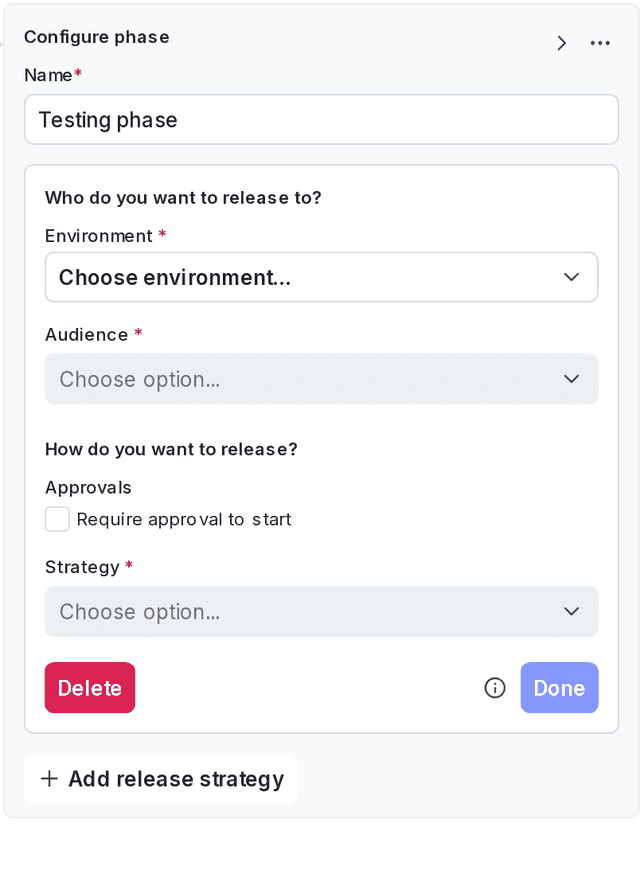
To configure a release strategy:
- Select the Environment for the release strategy.
- Select the Audience to decide if flags should be enabled for either:
- everyone targeted in each flag's default rules, or
- only certain segments. If you choose to release the flag to only certain segments, LaunchDarkly will automatically create a rule on your flag to target those segments when you start the release.
- (Optional) Check Require approval to start to require approvals.
- Under Reviewers, click + and select approvers from the list.
- Select a release Strategy of one of the following:
- an immediate rollout
- a guarded rollout. If you choose a guarded rollout, a guarded rollout will be added to the rule for the audience you selected in step 2.
- Click Done.
- (Optional) Click Add another release strategy to add an additional strategy.
To reorder phases, click the left and right arrows to "Move phase left" or "Move phase right."
To delete a phase, click the three-dot overflow menu and select Delete phase.
When you are finished adding phases and configuring release strategies, click Create release pipeline.