Removing member roles
Read time: 2 minutes
Last edited: Jan 30, 2025
Overview
This topic explains how to remove custom roles from members in LaunchDarkly.
Remove an account member's custom role
If an account member changes function or needs their permissions modified, you can remove a custom role from them at any time.
To remove a custom role from a member:
- Click the gear icon in the left sidenav to view Organization settings.
- Click Members.
- Find the account member you wish to remove a custom role from.
- Click that account member's name. The member's "Permissions" page opens.
- Click Edit member roles. The "Edit role" dialog appears:
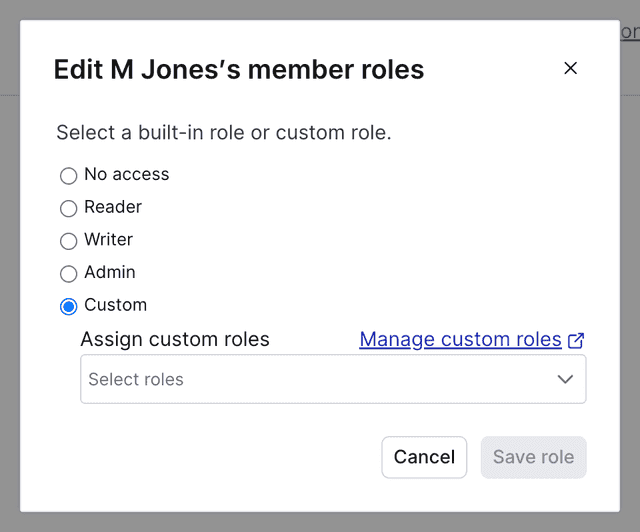
- Click the X icon on all the custom roles you wish to remove from the member. You may also choose a built-in role for this member.
- Click Save roles.
You can also use the REST API: Modify an account member